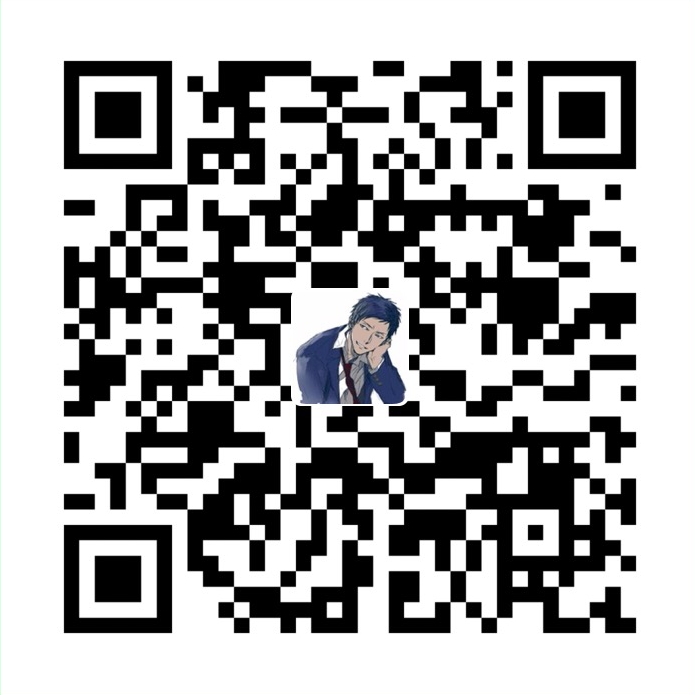codeblitz
安装 yarn
npm install -g yarn
设置环境变量
找到 【默认】目录:AppData【需要启用 查看-隐藏的项目】
C:\Users\Jungle\AppData\Roaming\npm\node_modules\yarn\bin
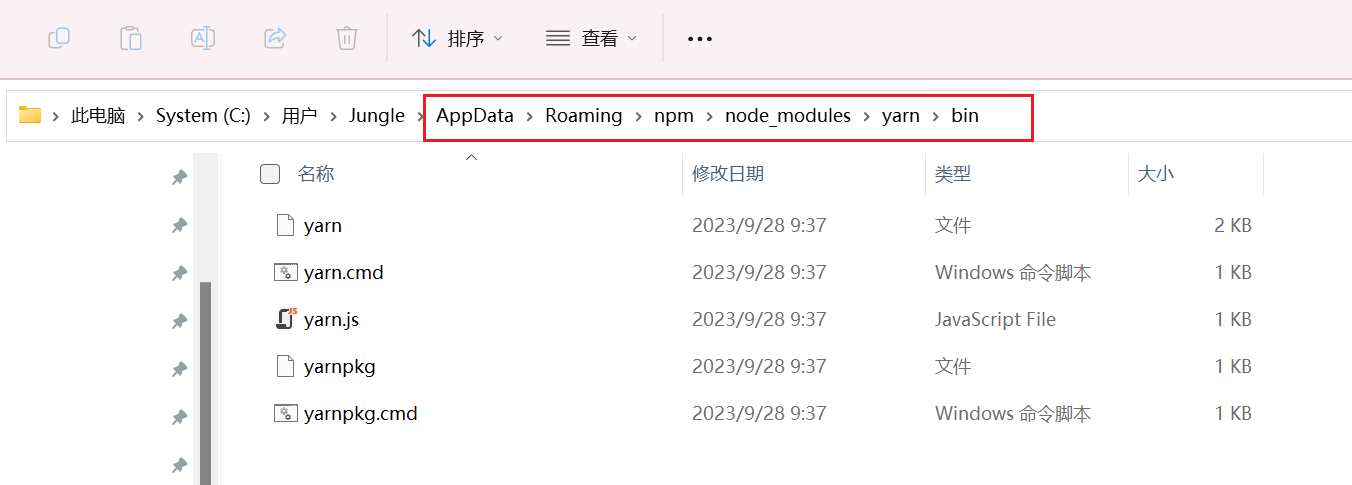
添加到Path变量
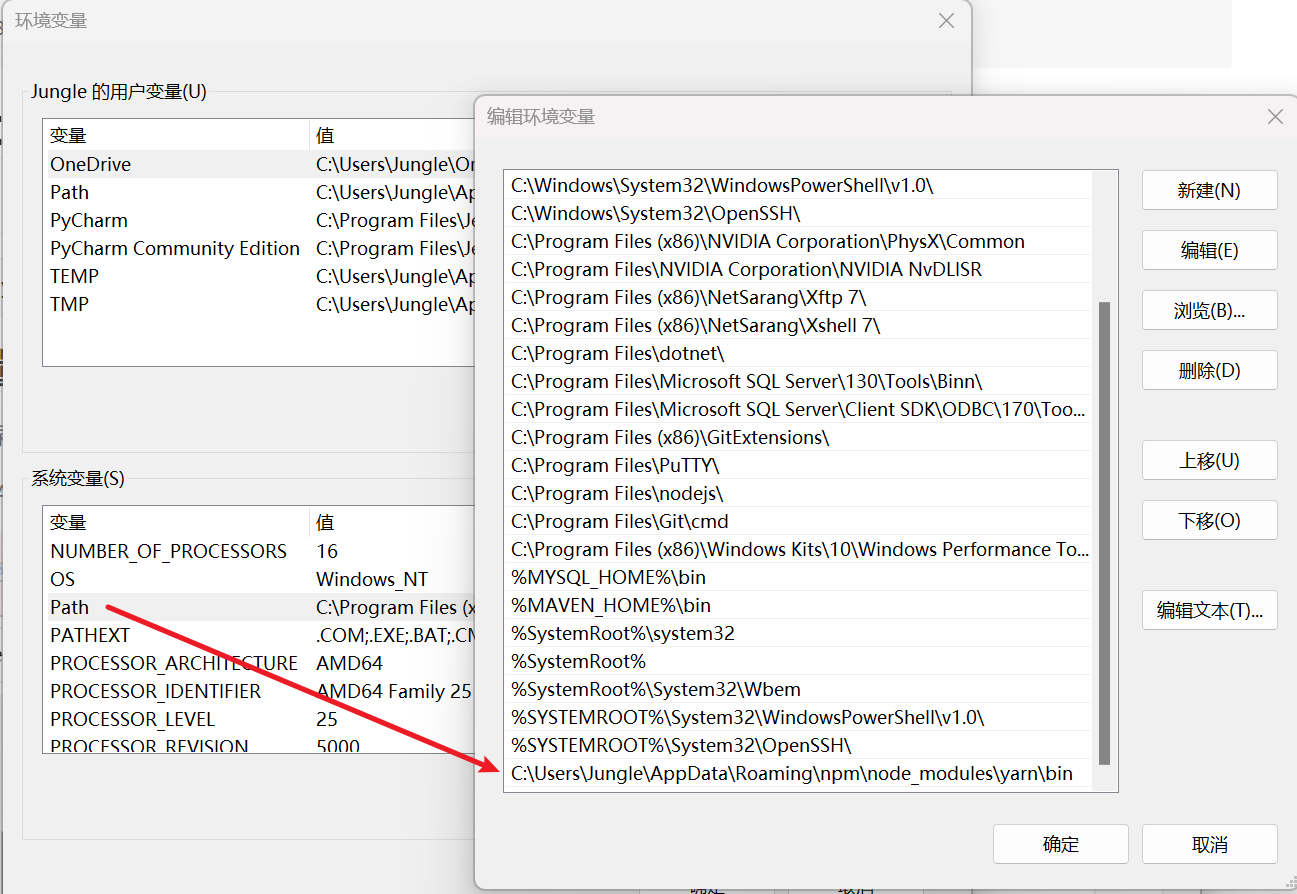
安装
打开cmd,输入 yarn -v 查看安装的版本号,输出版本号则代表成功。
PS C:\Users\Jungle> yarn -v
1.22.19
安装IDE组件:
yarn add @codeblitzjs/ide-core
启动项目
1. yarn
2. yarn run init
3. yarn run dev
遇到问题
windows平台下获取文件路径问题导致无法启动。
PS C:\Users\Jungle\Desktop\codeblitz> yarn run dev
yarn run v1.22.19
warning @codeblitzjs/core@1.0.3: The engine "opensumi" appears to be invalid.
$ webpack serve --config packages/toolkit/webpack/config.dev.js
[eval]:1
require('C:\Users\Jungle\Desktop\codeblitz\packages\toolkit\webpack\util\find-porter.js').findPort(9009, true)
^^^^^^
SyntaxError: Invalid Unicode escape sequence
at new Script (node:vm:100:7)
at createScript (node:vm:265:10)
at Object.runInThisContext (node:vm:313:10)
at node:internal/process/execution:79:19
at [eval]-wrapper:6:22
at evalScript (node:internal/process/execution:78:60)
at node:internal/main/eval_string:27:3
[webpack-cli] Error: Command failed: node -e "require('C:\Users\Jungle\Desktop\codeblitz\packages\toolkit\webpack\util\find-porter.js').findPort(9009, true)"
[eval]:1
require('C:\Users\Jungle\Desktop\codeblitz\packages\toolkit\webpack\util\find-porter.js').findPort(9009, true)
^^^^^^
SyntaxError: Invalid Unicode escape sequence
at new Script (node:vm:100:7)
at createScript (node:vm:265:10)
at Object.runInThisContext (node:vm:313:10)
at node:internal/process/execution:79:19
at [eval]-wrapper:6:22
at evalScript (node:internal/process/execution:78:60)
at node:internal/main/eval_string:27:3
at checkExecSyncError (node:child_process:861:11)
at execSync (node:child_process:932:15)
at exports.findPortSync (C:\Users\Jungle\Desktop\codeblitz\packages\toolkit\webpack\util\find-porter.js:26:16)
at module.exports (C:\Users\Jungle\Desktop\codeblitz\packages\toolkit\webpack\config.integration.js:32:16)
at module.exports (C:\Users\Jungle\Desktop\codeblitz\packages\toolkit\webpack\config.dev.js:12:29)
at loadConfigByPath (C:\Users\Jungle\Desktop\codeblitz\node_modules\webpack-cli\lib\webpack-cli.js:1439:37)
at async Promise.all (index 0)
如何解决
修改 find-porter.js 文件如下:
exports.findPortSync = (basePort) => {
// const port = execSync(`node -e "require('${__filename}').findPort(${basePort}, true)"`, {
// encoding: 'utf-8',
// });
const port = '9009';
// if (port === '-1') {
// throw new Error('find port error');
// }
return Number(port);
};
重写启动即可。
重新启动:yarn run dev
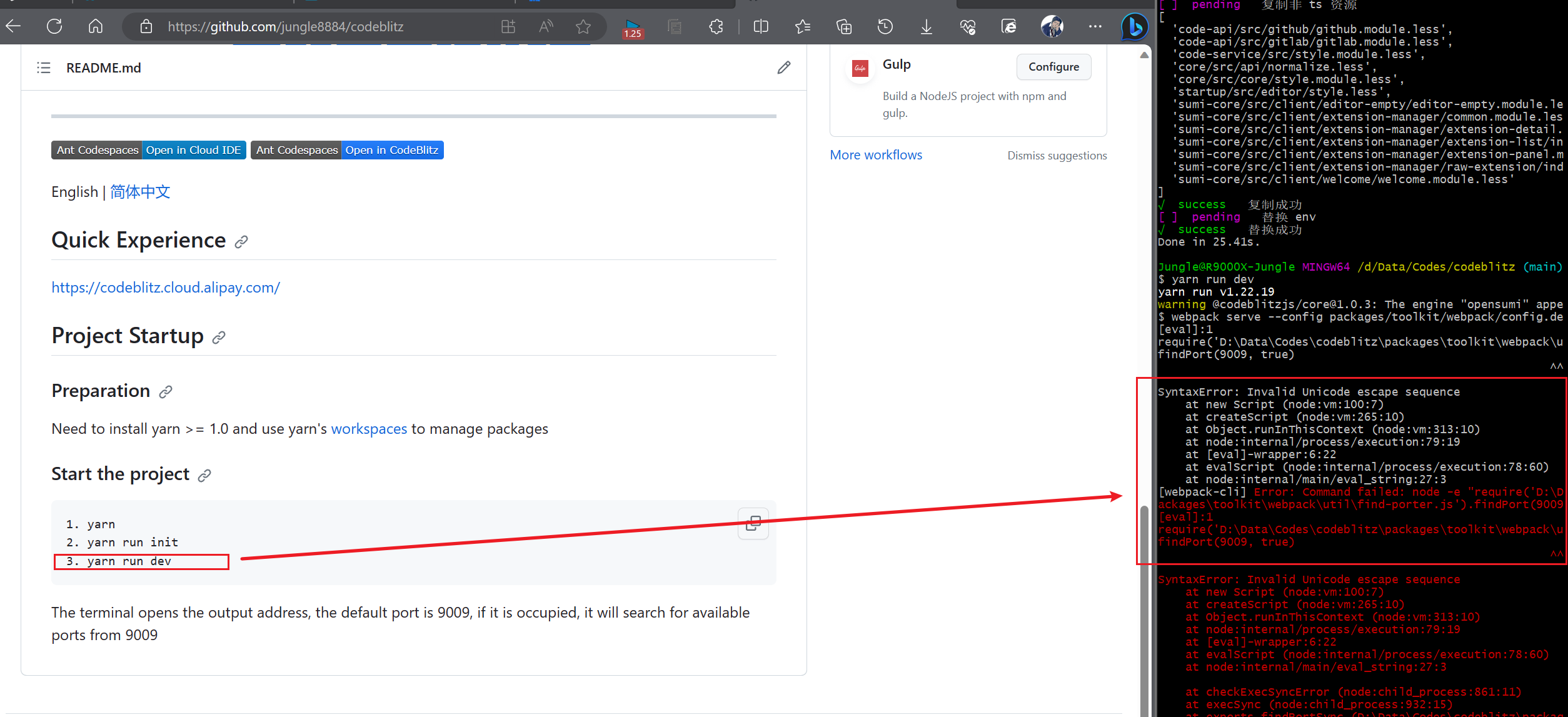
访问:codeblitzjs
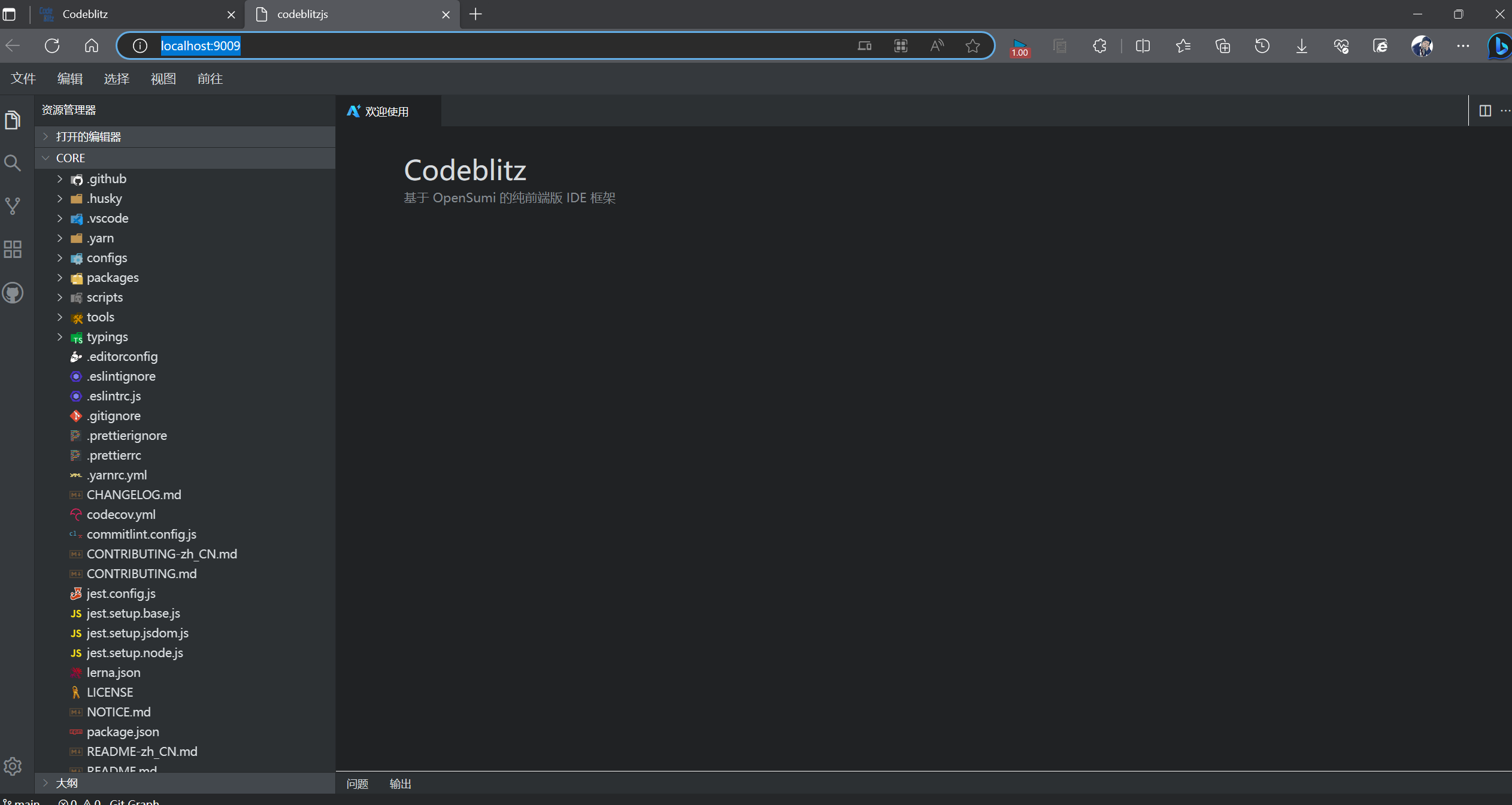
完成
我的项目地址:jungle8884/codeblitz: Pure front-end IDE framework based on OpenSumi (github.com)
串口工具
用python写一个带输入框和接收展示等基础页面的串口工具。
- 两步走:
- 先设计界面
- 再设计逻辑
参考程序:python实现串口通讯小程序(GUI界面) - SZU_黄其才 - 博客园 (cnblogs.com)
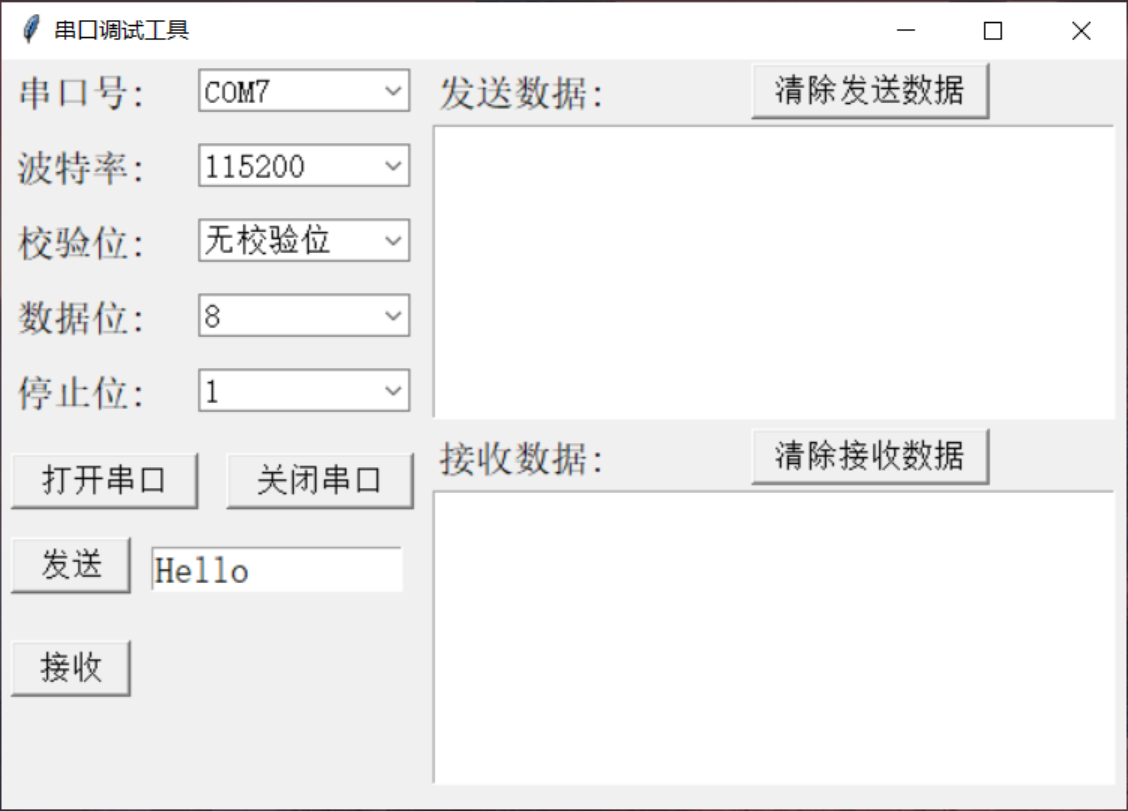
页面设计:
import tkinter
from tkinter import ttk
class MainSerial:
def __init__(self):
self.win = tkinter.Tk()
self.win.title("串口调试窗口")
self.win.geometry("600x400")
# 标签 : 指定的窗口中显示的文本和图像
self.label1 = tkinter.Label(self.win, text="串口号:", font=("宋体", 15))
self.label1.place(x=5, y=5)
self.label2 = tkinter.Label(self.win, text="波特率:", font=("宋体", 15))
self.label2.place(x=5, y=45)
self.label3 = tkinter.Label(self.win, text="校验位:", font=("宋体", 15))
self.label3.place(x=5, y=85)
self.label4 = tkinter.Label(self.win, text="数据位:", font=("宋体", 15))
self.label4.place(x=5, y=125)
self.label5 = tkinter.Label(self.win, text="停止位:", font=("宋体", 15))
self.label5.place(x=5, y=165)
# 文本显示,清除发送数据
self.label6 = tkinter.Label(self.win, text="发送数据:", font=("宋体", 15))
self.label6.place(x=230, y=5)
self.label7 = tkinter.Label(self.win, text="接收数据:", font=("宋体", 15))
self.label7.place(x=230, y=200)
# 串口号
self.com1value = tkinter.StringVar() # 窗体中自带的文本,创建一个值
self.combobox_port = ttk.Combobox(self.win, textvariable=self.com1value, width=10, font=("宋体", 13))
# 输入选定内容
self.combobox_port["value"] = [""] # 这里先选定
self.combobox_port.place(x=105, y=5) # 显示
# 波特率
self.bandvalue = tkinter.StringVar() # 窗体中自带的文本,创建一个值
self.combobox_band = ttk.Combobox(self.win, textvariable=self.bandvalue, width=10, font=("宋体", 13))
# 输入选定内容
self.combobox_band["value"] = ["4800", "9600", "14400", "19200", "38400", "57600", "115200"] # 这里先选定
self.combobox_band.current(6) # 默认选中第0个
self.combobox_band.place(x=105, y=45) # 显示
# 校验位
self.checkvalue = tkinter.StringVar() # 窗体中自带的文本,创建一个值
self.combobox_check = ttk.Combobox(self.win, textvariable=self.checkvalue, width=10, font=("宋体", 13))
# 输入选定内容
self.combobox_check["value"] = ["无校验位"] # 这里先选定
self.combobox_check.current(0) # 默认选中第0个
self.combobox_check.place(x=105, y=85) # 显示
# 数据位
self.datavalue = tkinter.StringVar() # 窗体中自带的文本,创建一个值
self.combobox_data = ttk.Combobox(self.win, textvariable=self.datavalue, width=10, font=("宋体", 13))
# 输入选定内容
self.combobox_data["value"] = ["8", "9", "0"] # 这里先选定
self.combobox_data.current(0) # 默认选中第0个
self.combobox_data.place(x=105, y=125) # 显示
# 停止位
self.stopvalue = tkinter.StringVar() # 窗体中自带的文本,创建一个值
self.combobox_stop = ttk.Combobox(self.win, textvariable=self.stopvalue, width=10, font=("宋体", 13))
# 输入选定内容
self.combobox_stop["value"] = ["1", "0"] # 这里先选定
self.combobox_stop.current(0) # 默认选中第0个
self.combobox_stop.place(x=105, y=165) # 显示
# 打开串口
self.button_OK = tkinter.Button(self.win, text="打开串口",
command=self.button_OK_click, font=("宋体", 13),
width=10, height=1)
self.button_OK.place(x=5, y=210) # 显示控件
# 关闭串口
self.button_Cancel = tkinter.Button(self.win, text="关闭串口", # 显示文本
command=self.button_Cancel_click, font=("宋体", 13),
width=10, height=1)
self.button_Cancel.place(x=120, y=210) # 显示控件
# 清除发送数据
self.button_Cancel = tkinter.Button(self.win, text="清除发送数据", # 显示文本
command=self.button_clcSend_click, font=("宋体", 13),
width=13, height=1)
self.button_Cancel.place(x=400, y=2) # 显示控件
# 清除接收数据
self.button_Cancel = tkinter.Button(self.win, text="清除接收数据", # 显示文本
command=self.button_clcRece_click, font=("宋体", 13),
width=13, height=1)
self.button_Cancel.place(x=400, y=197) # 显示控件
# 发送按键
self.button_Send = tkinter.Button(self.win, text="发送", # 显示文本
command=self.button_Send_click, font=("宋体", 13),
width=6, height=1)
self.button_Send.place(x=5, y=255) # 显示控件
# 接收按键
self.button_Send = tkinter.Button(self.win, text="接收", # 显示文本
command=self.button_Rece_click, font=("宋体", 13),
width=6, height=1)
self.button_Send.place(x=5, y=310) # 显示控件
# 显示框
# 实现记事本的功能组件
self.SendDataView = tkinter.Text(self.win, width=40, height=9,
font=("宋体", 13)) # text实际上是一个文本编辑器
self.SendDataView.place(x=230, y=35) # 显示
self.ReceDataView = tkinter.Text(self.win, width=40, height=9,
font=("宋体", 13)) # text实际上是一个文本编辑器
self.ReceDataView.place(x=230, y=230) # 显示
# 发送的内容
test_str = tkinter.StringVar(value="Hello")
self.entrySend = tkinter.Entry(self.win, width=13, textvariable=test_str, font=("宋体", 15))
self.entrySend.place(x=80, y=260) # 显示
def button_OK_click(self):
if self.port == None or self.port.isOpen() == False:
self.myserial.open_port(self.combobox_port.get())
print("打开串口成功")
else:
pass
def button_Cancel_click(self):
self.myserial.delete_port()
print("关闭串口成功")
def button_clcSend_click(self):
self.SendDataView.delete("1.0", "end")
def button_clcRece_click(self):
self.ReceDataView.delete("1.0", "end")
def button_Send_click(self):
try:
if self.myserial.port.isOpen() == True:
print("开始发送数据")
send_str1 = self.entrySend.get()
self.myserial.Write_data(send_str1)
self.SendDataView.insert(tkinter.INSERT, send_str1 + " ")
print("发送数据成功")
else:
print("串口没有打开")
except:
print("发送失败")
def button_Rece_click(self):
try:
readstr = self.myserial.Read_data()
self.ReceDataView.insert(tkinter.INSERT, readstr + " ")
except:
print("读取失败")
def show(self):
self.win.mainloop()
if __name__ == '__main__':
win = MainSerial()
win.show()
转载请注明来源,欢迎对文章中的引用来源进行考证,欢迎指出任何有错误或不够清晰的表达。可以在下面评论区评论,也可以邮件至 jungle8884@163.com